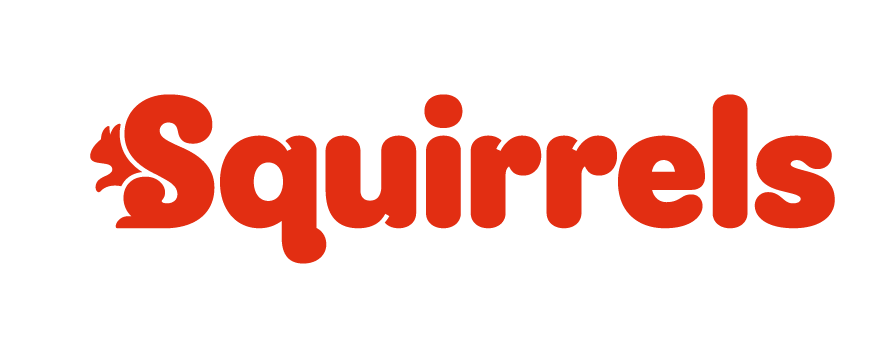
Before the Squirrels launch, we wanted to make sure that all Scouts Online websites had Squirrels pages and some content ready
to display when a local Drey was opened. We also wanted to make it simple to add these pages, without the need for you to manually
add pages, verbiage, images and content yourself.
Squirrels information pages, image, messaging and badge details were therefore added to the platform before a lot of the information was
published by The Scouts, and updated as information has been published.
For group websites, you can add Squirrels to your website by adding the section in Admin/Section Details.
For District/County websites, add the Squirrels section to the group in Admin/Group Details.
Once this has been done, clicking [Save] in Admin/Page Management will automatically add the Squirrels pages to the Sections menu.
Squirrels will also automatically show up on your website footer bar, in events lists, photo albums, Image Banners, Links Lists
application form section fields and on sectional links.
Squirrels images have been added to the Admin/File Manager's Scouts Online Files, for you to use on your events, news articles and
your website pages.
We try to stay up to date with the evolution of Squirrels, but if you find new Squirrels messaging, badges, images, etc.,
please let us know where we can find them.
Applies to all website packages
Contact Form Recipients

Scouts Online contact forms and application forms are setup in a Contact Form control. By default, the contact forms are emailed to
Site Admin and group Main Contact users. This can be overridden to send the form to a particular person.
To allow you to send the form to more users, the Contact Form control has been changed as follows:
- The "Default" option in the Email Recipient drop-down-list has been renamed to "Automatic - ...". This also specifies who will
receive the form, to make it more transparent to you.
Two Additional Recipient fields have also been added.
Whether your main Email Recipient field is set to "Automatic - ..." or a specific user set, if these fields are set, the form
will also be sent to these specific users too.
These fields could be used on a Group site so that the Chair also receives contact forms, or on a District site for a District Membership Secretary
to monitor all applications sent to GSLs.
NB. If you edit the contact form settings on a Group Details page of a District/County website, please remember that these specific
contacts will receive the form details for all groups. Only the "Automatic - ..." Email Recipient is based on the group.
- Two (i) information hover-buttons have been added to also explain this.
- To further clarify who will receive a contact form further, a [See Recipients List] button has been added, to display a list of the
email addresses that the form details will be sent to.
A new Membership Contact field has been added to each group section and to the Admin/Global Details, on District/County websites.
When populated, Youth/Adult application forms will be sent to this person instead of the Main Contact or Section Admin/Site Admin users.
Other contact form types will not be affected.
NB. For Group websites, where a Main Contact has been setup for a section (or the 'Group' section) in Admin/Section Details,
a software change will soon be implemented to use this as the recipient instead of Section/Site Admin users. If you have any doubts, please
clear the Main Contact fields for your 'Group' section and all other sections, so that forms are sent to
Section/Site Admin users.
NB. If a Contact Form is set to "Automatic - ..." and the form contains a field for website visitors to select the group or section,
then the form details may be redirected based on that field.
Applies to all website packages
Page Title Bar Styling

By default, the page title header bar images are set randomly based on the context of the page. For instance, Cub pages show Cub pictures and
Scout pages show Scout pictures.
It is now possible to define the image and style by clicking the settings cog (when logged in as a Site Admin user). Styling options include:
- Random image flag - based on page context
- Background Colour - Select from Scout branded colours
- Image/URL - Select an image from the list or use your own image
- Text Colour - Select a Scout branded colour
Applies to Group package 2 & 3 and District/County packages 1 & 2 websites
Provisional Events

When adding a new event, the Provisional field was previously ticked by default. This meant that the event didn't show up in
events lists or calendars.
This has been changed to leave this field un-ticked as the default.
Applies to Group package 3 and District/County package 2 websites